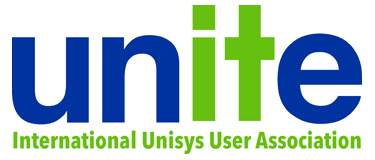The 2021 version of MCP Express (XE) is now available. I hesitate to call this version 7.0, as it appears to be exactly the same as last year's version except for an updated license expiration date. If you have not already done so, you can register for the release at https://secureoutreach.unisys.com/mcpexpress. I received the download link within a day of making the request. Thanks to Stuart Macpherson for finding that the new release was available and posting that fact on comp.sys.unisys.
Since it appears to be exactly the same firmware and MCP 18 release as in the past few years, there's not much more I can say about preparing for it and installing it that I didn't say last year. Please refer to these two posts for all the gruesome details:
- Preparing for the 2020 MCP Express Release (2020-07-19)
- Updating MCP Express to Version 6.0 (2020-07-28)
I particularly recommend that you move all of the *.asd files out of the directory that you configured for the MCP Logical Disk files to a temporary location before attempting to uninstall your existing version of MCP Express. The links above explain how to do that and then reinstate the former MCP boot unit (diskxxx.asd) as an additional disk unit after the new XE version is installed. This will allow you to copy things like your user and network configuration files from the former boot unit to the new one.
I was able to download and install the 2021 version on my HP 14 Windows 10 laptop without incident. I haven't tried to do so, but I suspect XE will still install and run on Windows 7 and 8.1. The download file is 2539MiB and has this SHA-1 signature:
7ADC4E4924F88533D6F7D2D2C70F963BE423C5FD
Given that nothing has changed since last year, we should expect all of the same problems with networking-related Windows crashes (BSODs) that we've been seeing with XE running on Windows 10 updates after version 1903. The thing that works for me almost all of the time is simply to take your time starting up XE and shutting it down. For me, that means:
- Waiting at least 10 minutes after booting Windows before starting the MCP Firmware Services from the taskbar icon.
- After the Firmware Services completely initialize, as indicated by the notification popups, waiting another five minutes before starting the MCP Console app.
- Waiting for MCP Console to fully initialize before clicking its Load button to initialize the MCP environment.
- Before shutting down your Windows environment:
- manually shut down the MCP, either by transmitting
POWER OFF SYSTEMfrom the ODT or by clicking the Halt button on MCP Console. - Waiting for MCP Console to show that all of the MCP components (CPM 0, IOP 1, NET 1) have reached "Offline" status before stopping the MCP Firmware Services from the taskbar icon.
- Waiting for the Firmware Services to completely stop, as indicated by the notification popups, before shutting down Windows.
- manually shut down the MCP, either by transmitting
- If you do suffer a BSOD crash, wait for the automatic Windows reboot to complete, then reboot again before restarting with #1 above. This appears to clear out some sort of cruft left by the automatic Windows restart.
Blessed are the patient, for they shall be the ones least likely to suffer BSODs.
The HP laptop where I installed XE is still running Windows 10 version 2004, which is now at end-of-life. I do not know how XE will run on later versions of Win10, but I am having significant problems with the laptop where I am running the professional alternative to XE, Developer Studio Personal Edition. I got surprised by an update to Win10 21H1 a few weeks ago, and that laptop has had serious problems since.
Thus I recommend that you do a full backup before installing XE on a version of Win 10 later than 2004, or allowing a later update to proceed on a system with XE already installed. Good luck with the latter, as Windows gets increasingly insistent upon updating older versions as they reach end of life.
Finally, there is a new issue with running XE on Windows 10 that has cropped up in the past year. Starting some months ago, Windows 10 updates began disabling the SMB1 protocol, also known as CIFS. This is being done as a security precaution, as SMB1 has numerous vulnerabilities. SMB2 or SMB3 are now the recommended protocols for Windows networking.
Alas, while later updates to MCP 18 support SMB2, the early version of MCP 18 provided with XE does not. What this means is that the MCP environment will not be able to access shared directories or printers, even on the Windows environment that is hosting XE. Your only alternative is to manually re-enable SMB1 on every Windows system that needs to access shared MCP resources or to which you want the MCP to connect to their shared resources.
It's pretty easy to find information on the web for re-enabling SMB1. I found this Microsoft document useful:
Best wishes for getting this latest version of MCP Express installed and running on your system.